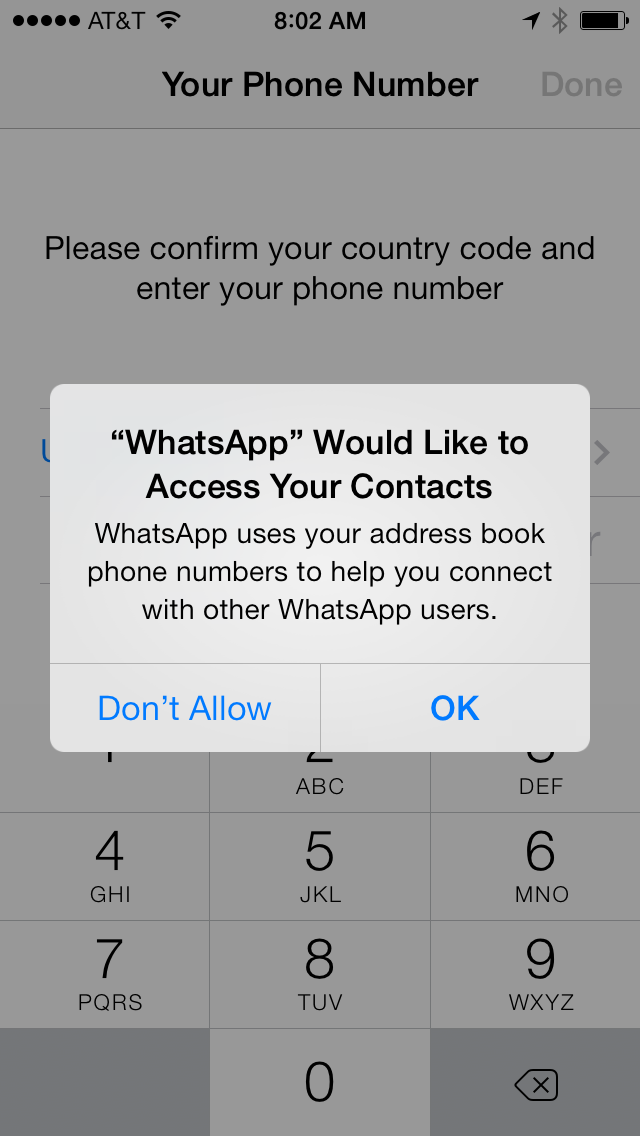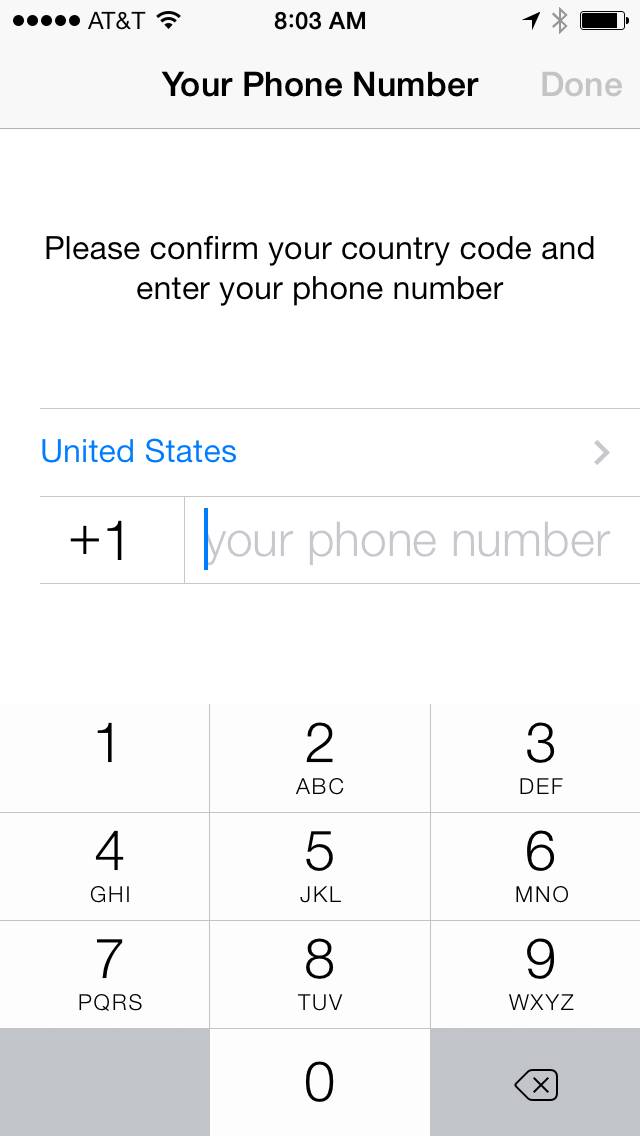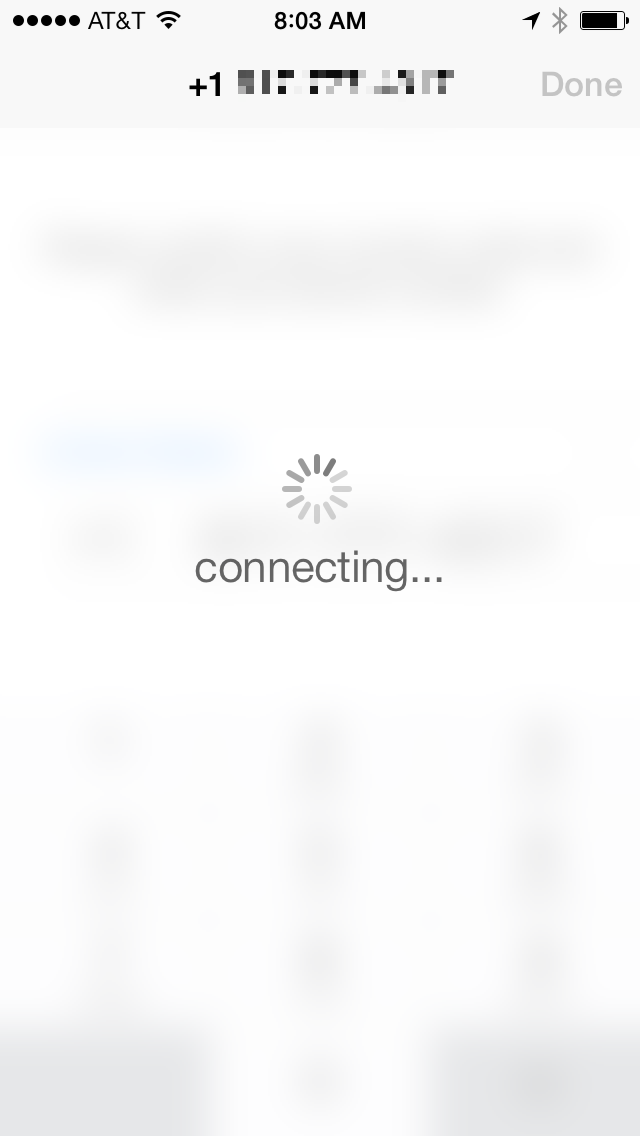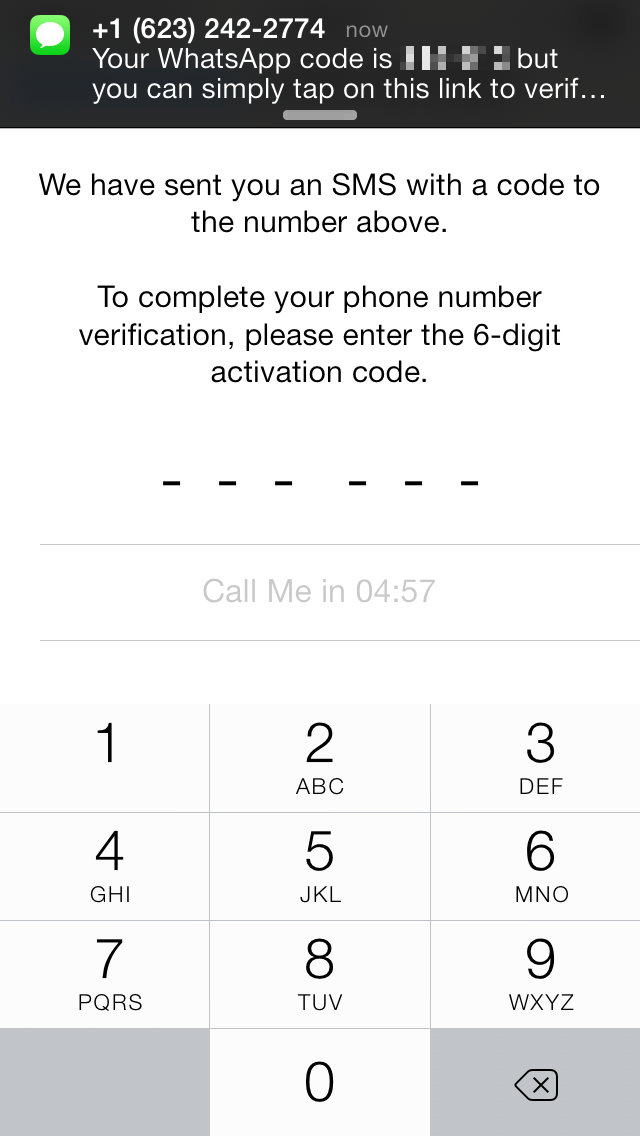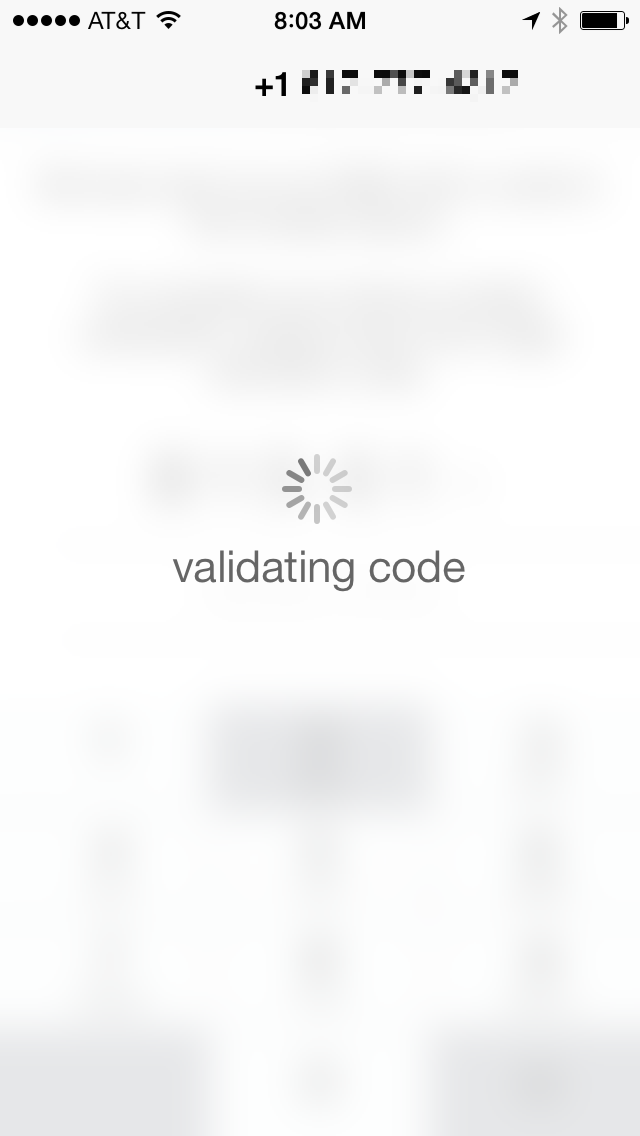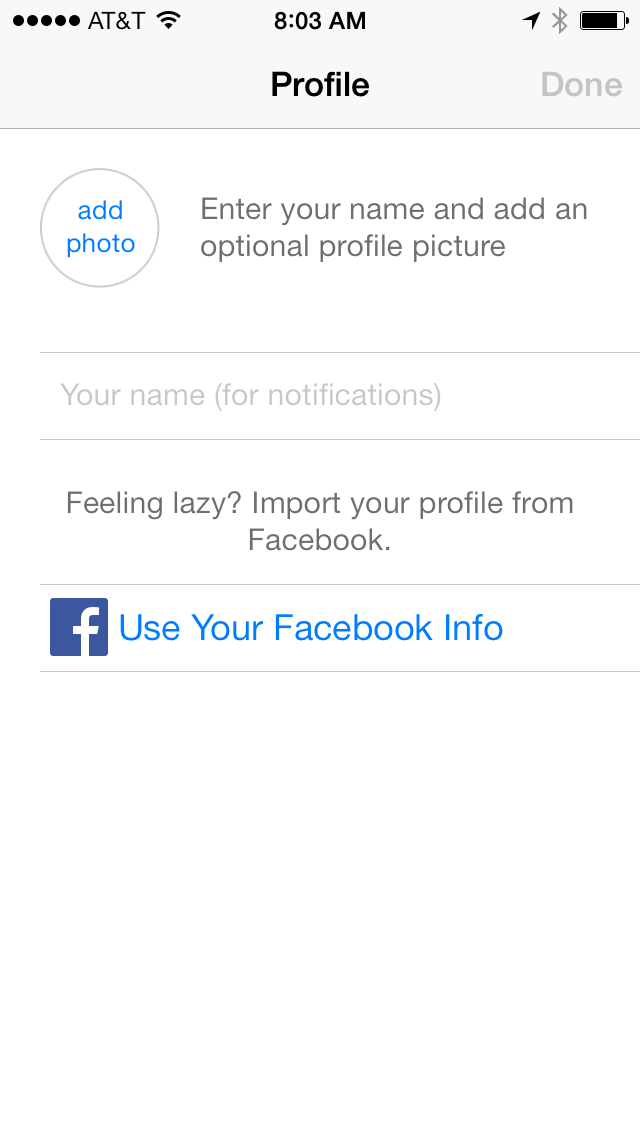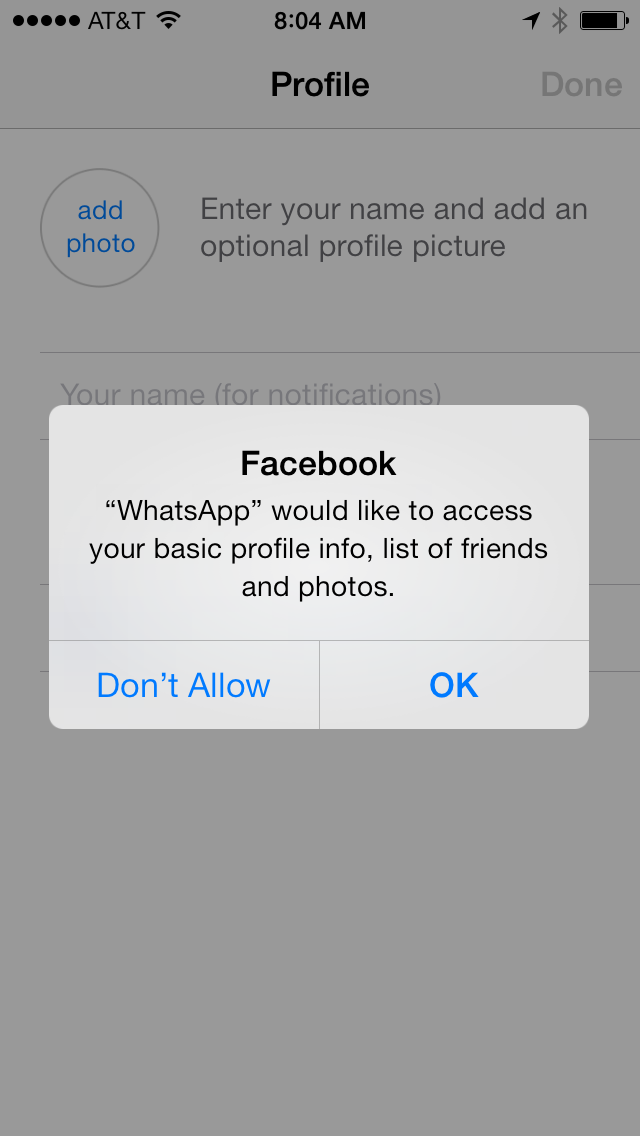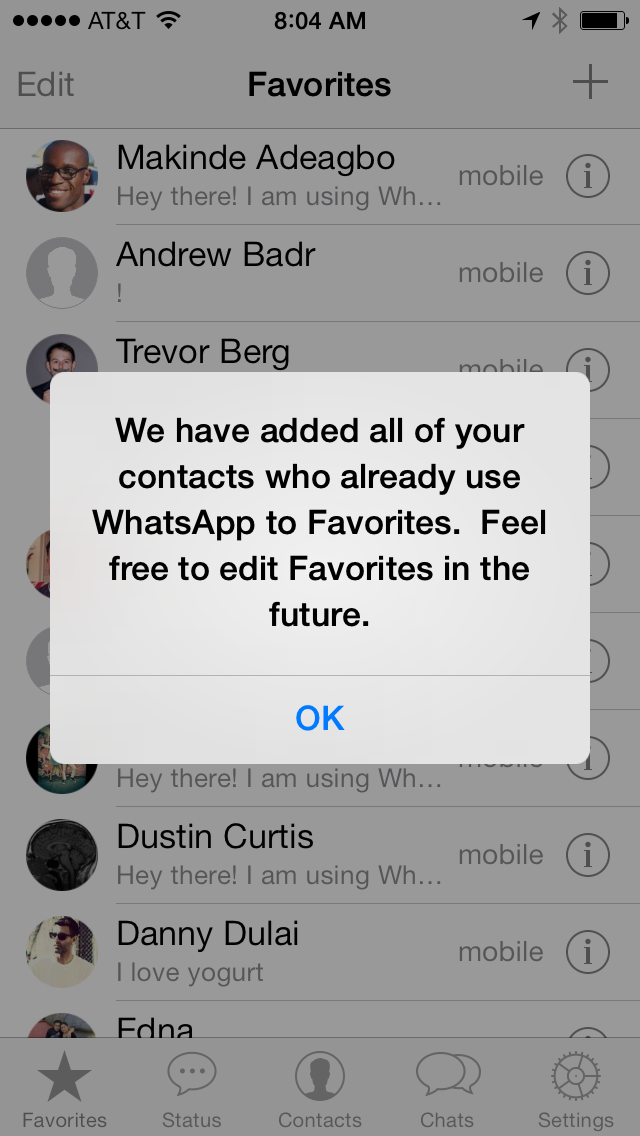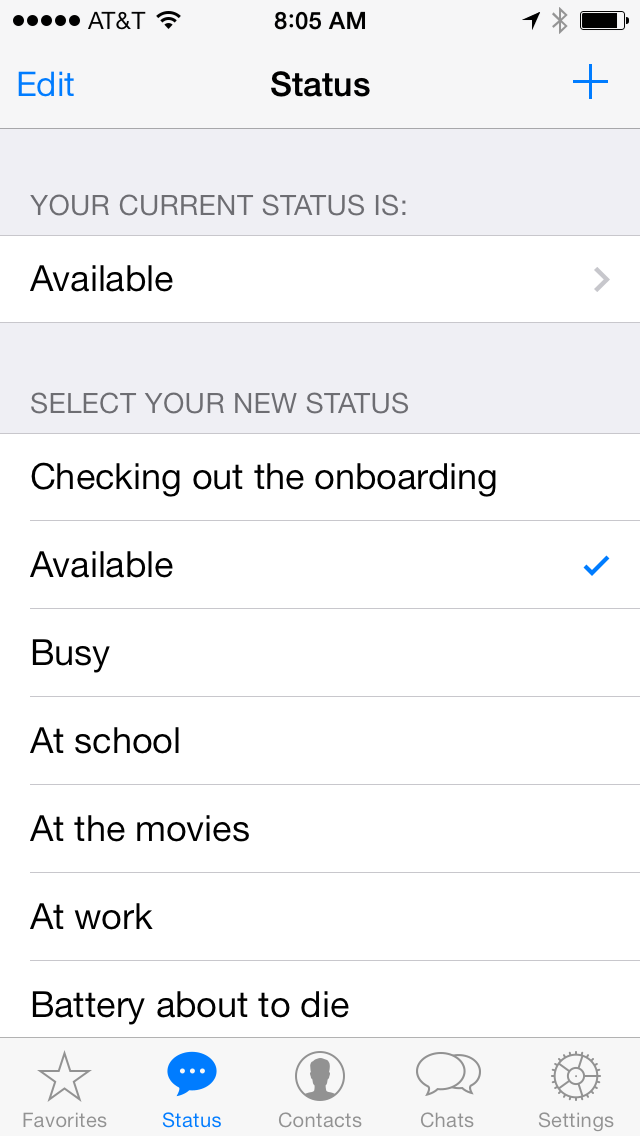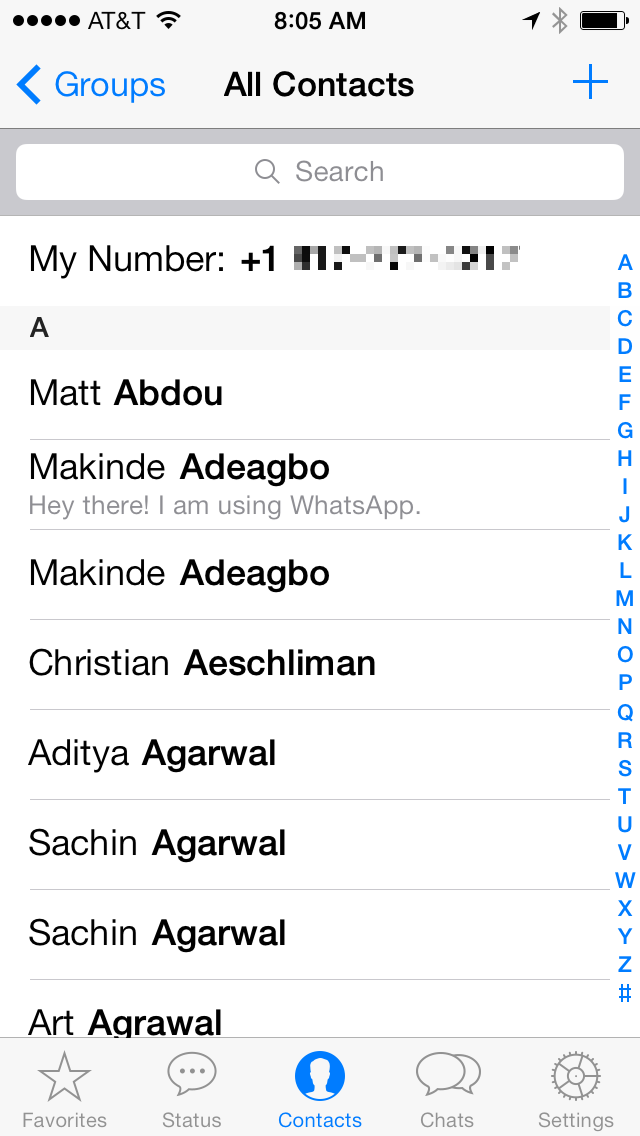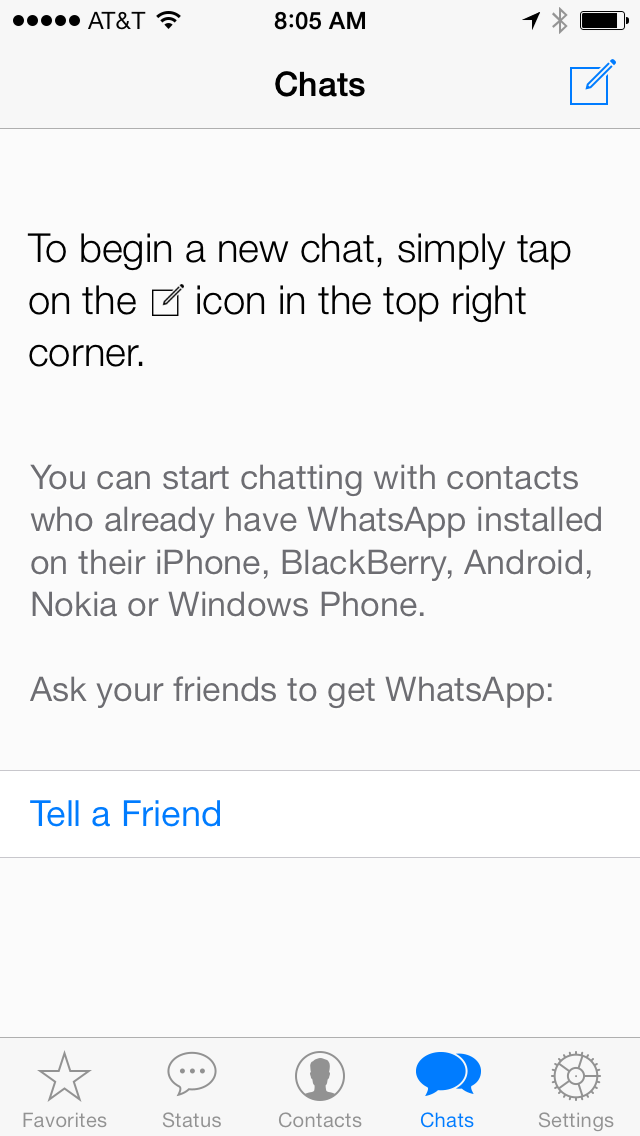The 10 Steps of WhatsApp’s Onboarding
I heard WhatsApp was bought by Facebook for billions of dollars, so I thought I’d finally check out the app. I recorded the screens as I walked through and thought that others might like to see the steps.
You can get them all in a Dropbox folder here.
You can get future blog posts right to your inbox here.
The App Store.
I skipped screens of this. I searched for “WhatsApp”, found it, and installed it. It isn’t so easy for other apps like Secret because the AppStore is starved of attention at Apple. So the first screen is within the installed app.
Immediately, two popups appear requesting permission. Designers hate this, but it works.
Permission to get contacts:
Permission to send push notifications:
Enter phone number. Keep in mind, I haven’t really even been told what the app is at this point.
Connecting my number:
Receive the verification code and enter it:
Validating the code:
Prompted to fill out my profile. I wonder how many people do this manually. Facebook makes this much easier.
Approve the Facebook permission here. I had already connected my phone to Facebook. This experience is probably pretty different on Android
And my profile is done:
They already show my favorites. I’m not sure what this list is based on. Did they look at my message history in Facebook? I hope so.
There are a few other tabs here, but that isn’t strictly onboarding because I needed to navigate around to explore them. There isn’t much there I’d want to do immediately. I’d expect the next time I open the app is when I receive a message.
Status Tab
Contacts Tab. I guess this is everyone besides my favorites
Chats Tab. This is probably where I’ll start most sessions, because the people I message are those I message repeatedly.
If you liked this, get the next blog post in your inbox here.
Or try our my startup, YesGraph which helps boost referral recruiting and is entirely unrelated to mobile messaging apps popular outside the US.